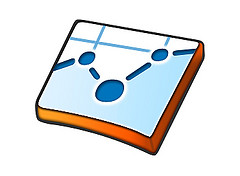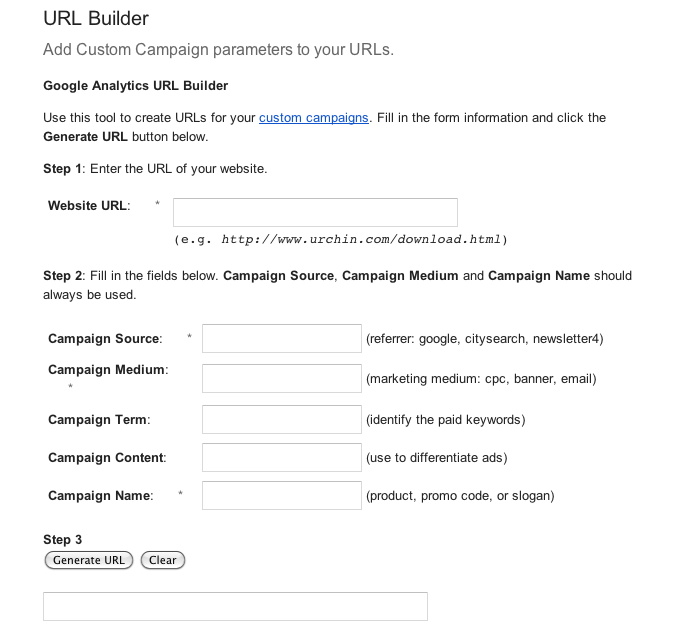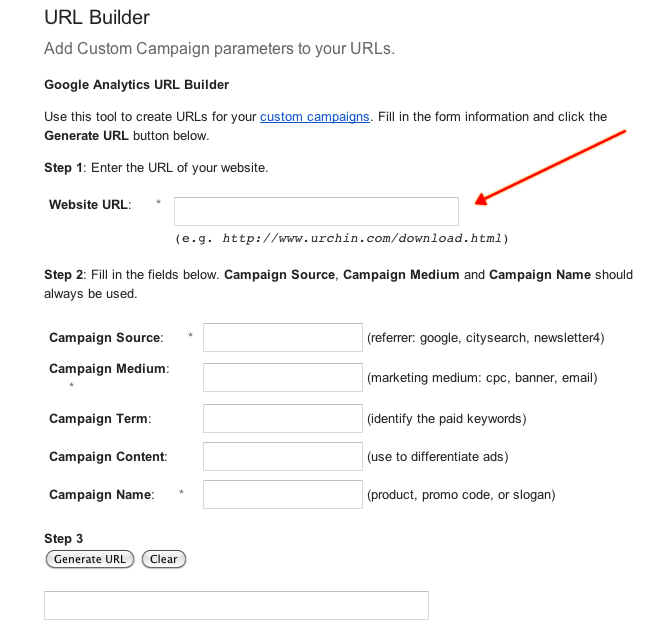You’ve decided to really get major league with your website marketing for 2013. That’s great! You’ve installed Google Analytics. You’ve set up Goals, and maybe you’ve even created a custom dashboard or two.
If you really want to take it next level, start following Avinash Kaushik.
He is a PHD’s worth of knowledge when it comes to tracking success and making improvement to your website marketing.
Avinash often says “don’t be fooled by your data”. Often you will see so many improvements, but for some reason your bottom line, either phone call tracking for leads or your ecommerce sales isn’t improving along with your other data points. What’s the problem?
The problem of being fooled by your data can come from a variety of areas. For example, perhaps you share a lot of content on Twitter, but you are not seeing much traffic coming from this social network. People on mobile devices often get tired of waiting for Twitter to load web content and just go directly to the source of the content. Without custom URLs this traffic will appear as direct in your Google Analytics data.
Custom URLs to the rescue! Sure you’re tracking everything correctly, but one thing that Google Analytics doesn’t do well is traffic attribution. You want to know where your traffic comes from, what referrals convert best, and which content is really being picked up and shared the most. The is something that a custom URLs do best.
LET’S GO!
- Go to Google’s online URL builder. You can do it by hand, but this tool makes it much easier. Bookmark this page!
- There are three required parameters for custom URLs: Source, Medium and Campaign. Most people only use these three.First enter the URL that you want to turn into a Custom URL.
- Source = The source of traffic (example: Twitter, Email Newsletter, etc.)
- Medium = How is the content being shared? If you are using Twitter then the medium would be a Tweet. If you are sharing via Facebook, then the medium would be a status update/post.
- Campaign = I always insert my name in this area to show that this traffic is from something that I have done. But, this could be used for more specific purposes. You could use the date when you shared the content if that’s important.
- Next fill out your Source, Medium, and Campaign.
- Click on the Generate URL button viola! You’ve got your Custom URL. Use this URL just as you would a normal URL. Share it on Twitter, in an email newletter, etc.
Once your customized URLs have been implemented, you can find the Custom URL data in Google Analytics under Traffic Sources > Sources > Campaigns.
Related articles